It’s important to understand the difference between PowerPoint program level settings verses PowerPoint presentation level settings so that you do not confuse your clients, bosses, and colleagues with PowerPoint customizations they do not understand.
As most proficient at PowerPoint professionals (including your clients) never customize anything in PowerPoint, any presentation level setting you tweak will freak them out
For example, if you hide your PowerPoint thumbnails (pictured below), those thumbnails will remain hidden until someone unhides them (i.e. you).
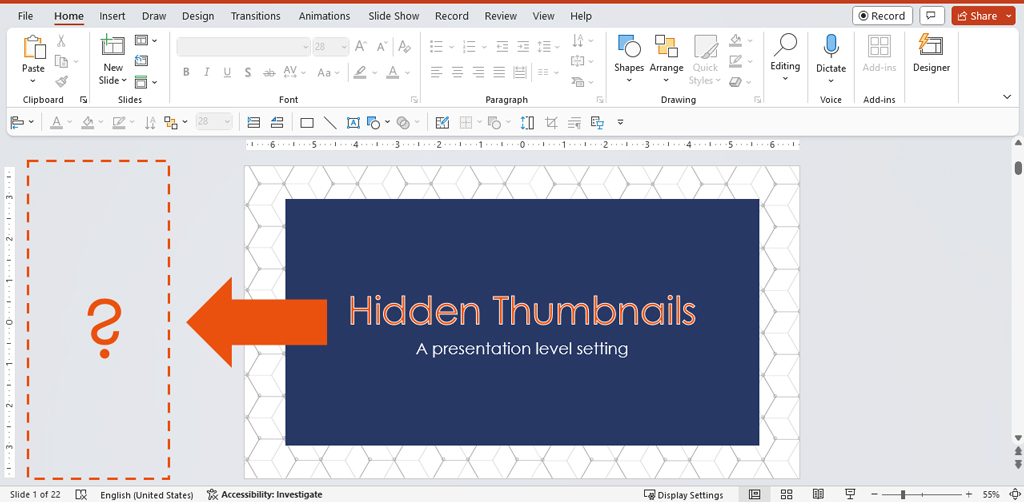
If you do this to your boss, client, or colleague, they will likely send the Powerpoint presentation right back to you to fix it. This wastes everyone’s time in PowerPoint, and makes your peers feel dumb.
NOTE: If you want to stand head and shoulders above your colleagues in PowerPoint, join my PowerPoint Pro Membership to get 24/7 access to my premium PowerPoint training courses that will radically improve your PPT skills. Its only $37/month to join, and you can cancel at anytime.
Table of Contents
PowerPoint program level settings
PowerPoint program level settings only effect you. These are customizations you make the PowerPoint environment, that only load on your computer when you open a PowerPoint presentation.
In other words, you don’t have to worry about any of these settings stressing out your bosses, clients, or colleagues as they will never load on their computers.
Examples of PowerPoint program level settings are things like:
- Customizing the Quick Access Toolbar customizations (learn how here)
- The popup toolbar (learn how here)
- Turning Smart Guides on or off
As a general rule, any customizations you make in the PowerPoint Options dialog box (pictured below) are program level settings. That said, there are other settings you can adjust within PowerPoint like Smart Guides, that are not managed within this dialog box.
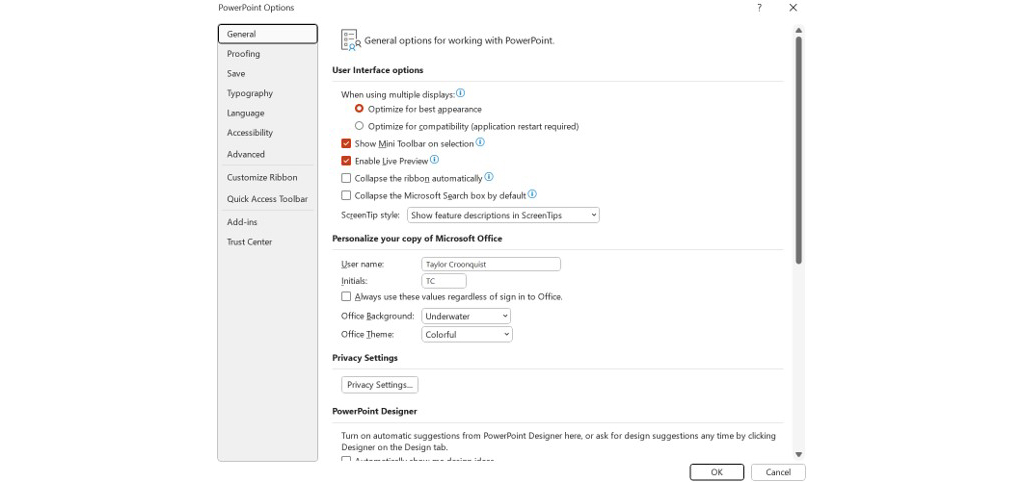
To open the program level settings of PowerPoint, simply:
- Click the File tab
- Select Options
PowerPoint presentation level settings
PowerPoint presentation level settings affect EVERYONE!
These are presentation level customizations that anyone who opens your presentation will see and have to deal with when they open your presentation.
Examples of presentation level settings are:
- Changing the laser pointer color (learn how here)
- Resizing the speaker Notes pane (learn how here)
- Setting your slides to run in window slideshows (learn how here)
- Customizations made in the Set Up Show dialog box (learn how here)
- Displaying or hiding the Guides
Nothing is worse than opening a PowerPoint presentation and feeling lost due to settings that someone else set, that you don’t understand.
As such, when sending your slides to your bosses, clients, or colleagues, I recommend using the default PowerPoint presentation level settings. Keep it boring, your clients will be happy.
Conclusion
Now you understand the difference between program level and presentation level settings in Microsoft PowerPoint. The more people you work with in PowerPoint, the more important it is to understand what these settings are so you don’t waste everyone’s time trying to fix them.
As most people are not familiar with customizing their PowerPoint environment, it is best not to confuse them with customized setting they will not understand how to work with.
This is one reason why if you work with a team, it is important that everyone is trained up to the same skill level, so that everyone is not stepping on each others toes. To learn more about our corporate PowerPoint training workshops, visit us here.
If you enjoyed slide so to speak. want to learn more about our PowerPoint speed training services and other helpful resources, visit us here.
🔒 Unlock the PowerPoint Shortcuts Trusted by Industry Leaders KKR, American Express, HSBC, and More!
Join over 114,880 professionals from diverse fields including consulting, investment banking, advertising, marketing, sales, and business development who have supercharged their PowerPoint game with our proven methods.
✅ Customize compelling presentations effortlessly.
✅ Master time-saving techniques for faster deck creation.
✅ Boost your career prospects with top-notch PowerPoint skills.
Get FREE access to the Critical PowerPoint Shortcuts module of our premium training course by entering your name and email below.
DISCLAIMER: PC Users Only!
We respect your privacy and will keep your info safe and confidential.
