The Set Up Slide Show command opens the Set Up Show dialog box, which is where you customize how your PowerPoint presentations run when giving a presentation. In other words, it is how you change the default settings that PowerPoint starts with, to whatever settings make the most sense for your presentation.
Read on to learn more about this command, and a few common things you might want to customize about how your presentation runs.
Table of Contents
NOTE: You can access all my premium PowerPoint training courses (and live monthly training sessions), inside the PowerPoint Pro Membership here. It’s only $37/month and you can cancel at anytime.
What is the Set Up Show dialog box?
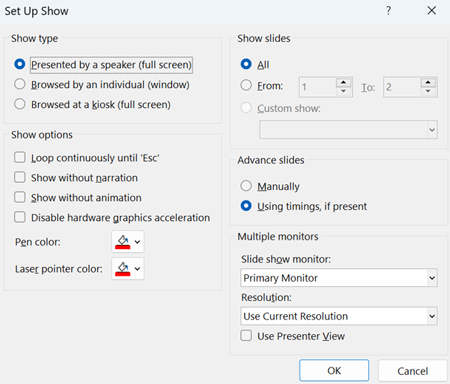
The Set Up Show dialog box is where you customize how your presentation runs, while giving your presentation.
Two common things presenters adjust in the Set Up Slide Show dialog box are:
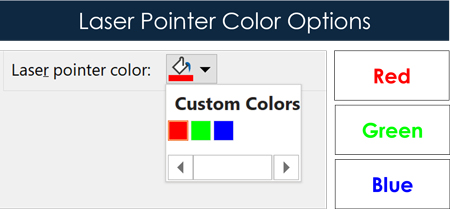
#1. Change the default PowerPoint laser pointer between red, green, and blue. This is useful when the default red laser pointer does not stand out enough against your PowerPoint template. For example, a red laser pointer on a red slide background, is not very easy to see.
To learn how to impress your boss and client during your next PowerPoint presentation by using the hidden PowerPoint laser pointer, read my guide here.
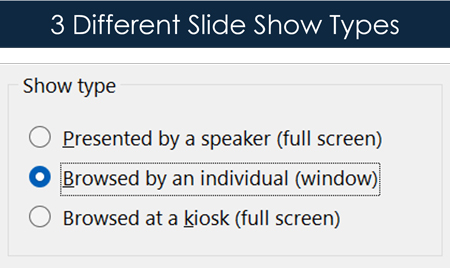
#2. Set your presentations to run in resizable windows on your computer (instead of the default full screen). This allows you to run two or more presentations at the same time on your computer.
For example, let’s say you are working on a project in China, and you are asked to run both an English and Chinese version of your pitch deck to Chinese investors. This is when you will want to set your presentations to run as window slide shows, instead of full screen slide shows, so that you can run them side by side in presentation view at the same time. To learn how to do this, read my guide here.
Where is the Set Up Slide Show command?
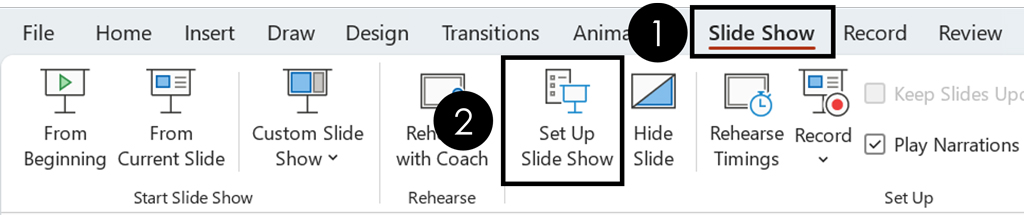
To access the Set Up Show dialog box, you need to use the Set Up Slide Command.
- Click the Slide Show tab
- Select the Set Up Slide Show command
Where are these slide show settings saved?
When you change the setting for your slide show using this dialog box, those settings are saved only to your current presentation. They do not affect any of your other PowerPoint presentations.
For example, if you change the laser pointer color from red to blue for Project Bluefin presentation, only the laser pointer in the Project Bluefin presentation is changed to blue. All your other PowerPoint presentations are not affected until you change their individual settings.
To discover how to use the hidden PowerPoint laser pointer (which will make you look like a pro), read my guide here.
NOTE: Another presentation level setting you might want to turn off, is the Popup Toolbar. To learn how to turn the Popup Toolbar off, see my toolbar guide here.
Conclusion
Now that you know how to custmoize how you run yoru PowerPoint presentations using the Set Up Show dilaog box.
PowerPoint is an amazingly flexible problem once you dig beneath the surface, allowing you to customize it to meet your needs. The more of these nuances you understand, the better off are in the corporate world.
To learn more about our PowerPoint training services and how to improve your presentation skills, visit us here.
🔒 Unlock the PowerPoint Shortcuts Trusted by Industry Leaders KKR, American Express, HSBC, and More!
Join over 114,880 professionals from diverse fields including consulting, investment banking, advertising, marketing, sales, and business development who have supercharged their PowerPoint game with our proven methods.
✅ Customize compelling presentations effortlessly.
✅ Master time-saving techniques for faster deck creation.
✅ Boost your career prospects with top-notch PowerPoint skills.
Get FREE access to the Critical PowerPoint Shortcuts module of our premium training course by entering your name and email below.
DISCLAIMER: PC Users Only!
We respect your privacy and will keep your info safe and confidential.
