PowerPoint themes and PowerPoint templates are commonly mistaken as the same thing (which they are not).
While a PowerPoint template contains a PowerPoint theme, they are two completely different things and need to be created independently of each other.
In short, a PowerPoint theme is best thought of as your formatting including:
- Fonts styles
- Color pallets
- Effects and styling
- Background colors / images
Every PowerPoint template includes a PowerPoint theme whether you build your own or not. For example, all default PowerPoint templates you can open or download in PowerPoint start with the Office Theme.
Below are some examples of different font, color and effect combinations for pre-build themes within PowerPoint.
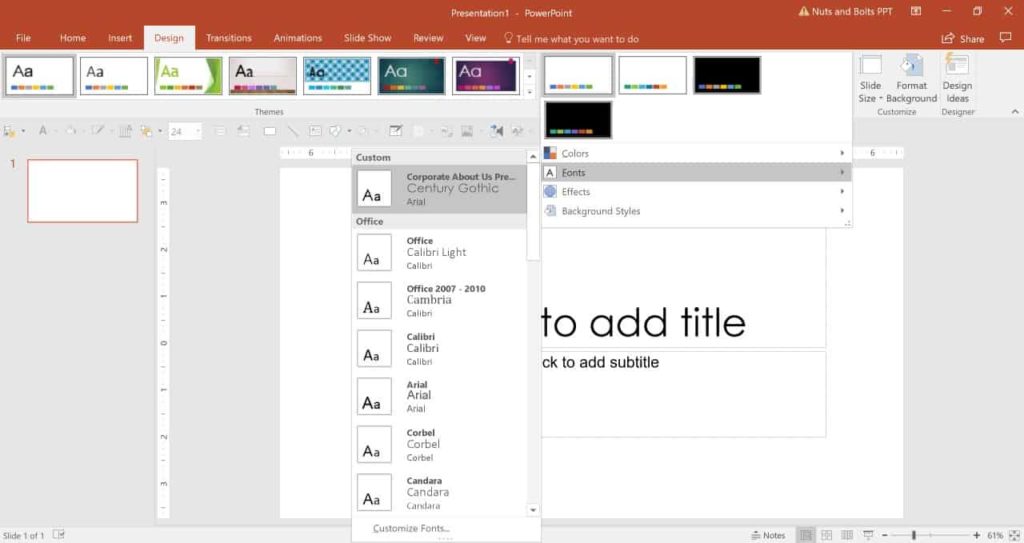
Here are the PowerPoint theme colors that come with PowerPoint 2016:
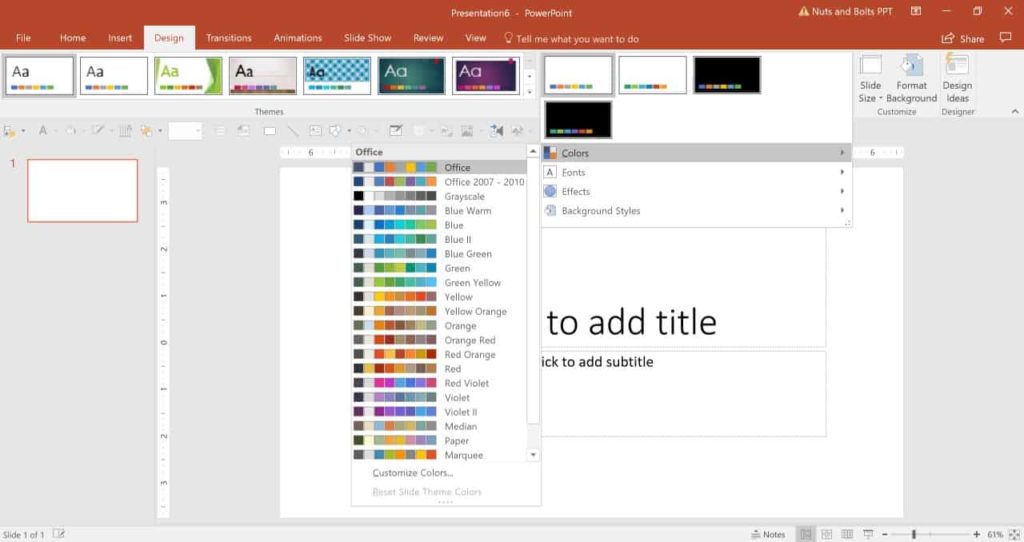
Here are the PowerPoint theme effects that come with PowerPoint 2016:
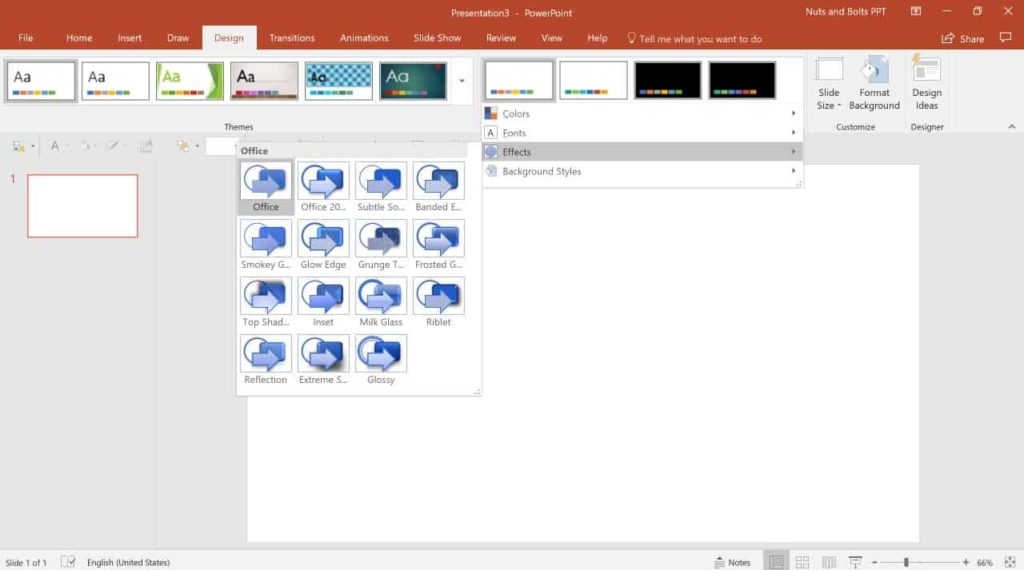
Here are the PowerPoint theme background styles that come with PowerPoint 2016:
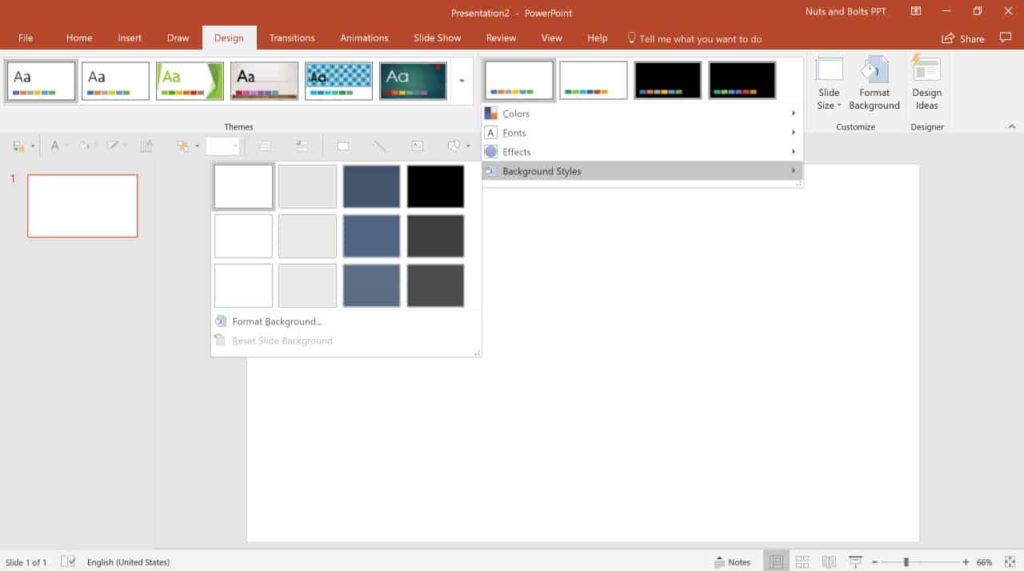
Note: Keep in mind that PowerPoint 2007 and 2010 have a slightly different theme color palette than PowerPoint 2013 and later.
To see what the current PowerPoint theme you are using, simply.
- Navigate to the Design tab
- In the Themes area, click on the downward facing arrow
- Hover on the theme under This Presentation
Notice that your PowerPoint theme is displayed for you in the Normal View and also in the Slide Master View:
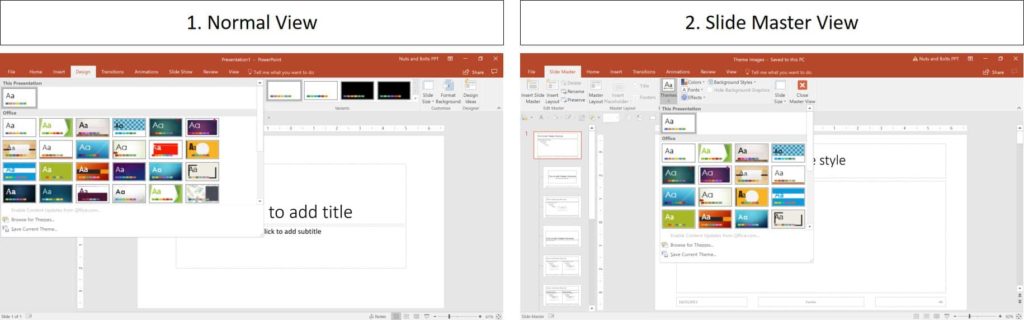
These two places function exactly the same way – there is no difference whatsoever – and in both of these areas, you can edit your PowerPoint theme.
To learn step-by-step how to create your own PowerPoint theme from scratch, read our guide here.
What is the difference between PowerPoint themes and templates?
A PowerPoint theme is different from a template or a slide master.
A theme does not include any content, and it works across PowerPoint, Word and Excel.
To learn more about the differences between a PowerPoint theme and template, see our article here.
What makes for good PowerPoint themes
There’s no hard and fast rule for what makes good PowerPoint themes, but there are a few guidelines to follow:
- A color palette that is pleasing and not distracting.
- PowerPoint fonts that are easy to read and that match the presentation’s topic and tone (see our guide on the safest fonts here).
- Slide background that don’t distract from the message or make reading text difficult (see our backgrounds guide here).
Those are the essential things to keep in mind.
Beyond those key guidelines, if you can choose colors and fonts that match the tone and message of the presentation, that will not only make your presentation seem more modern, but it will help convey the message. There are a few additional things that will make an PowerPoint theme more professional.
The purpose of a PowerPoint theme is to keep the key elements of a presentation consistent, and to make your life easier while creating new slides.
So make sure that you pick your theme wisely, as it will determine the entire look and feel of your presentation, as well as the ease with which you work on it.
Cool PowerPoint themes
Here are some examples of what we think are cool PowerPoint themes.
The Basset PowerPoint template from Slides Carnival (to see a full review of this template, see my review here):
The Cymbeline PowerPoint template from Slides Carnival (to see a full review of this template, see my review here):
The Olivia PowerPoint template from Slides Carnival (to see a full review of this template, see my review here):
What makes these PowerPoint themes cool is that they are all modern and minimalist.
Notice that the colors aren’t overwhelming and the fonts are interesting, without being hard to read.
Can you download a PowerPoint theme?
There are actually no places to download free PowerPoint themes – or paid ones for that matter!
Instead, the theme is often included in whatever PowerPoint template that you are using. That means that if you buy a PowerPoint template, you will automatically get a new theme as well.
Once you have it, you can choose to either just use it for the template that it came along with or apply it to your other presentations.
To see our recommended places to find decent quality PowerPoint templates (and hence themes), see our resource page here.
