CTRL+C, or Control-C, is the keyboard shortcut for Copy in the Microsoft Office Suite. This shortcut works best when used in tandem with the Paste shortcut. However, there is more to this quick and easy keyboard shortcut. Read on to learn all about how the Copy shortcut works.
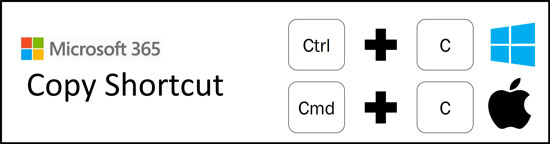
How does the Copy shortcut work?
The Copy shortcut works by copying things to your clipboard, that you can then paste elsewhere within your document. This saves you from having to manually recreate your content in the Microsoft Office Suite.
One way to know that the Copy shortcut is a critical keyboard shortcut to learn is that Microsoft tells you exactly what the shortcut is when you hover over it with your mouse in the Ribbon.
Just note that for the Copy shortcut to work, you first must select something that can be copied. If you hit CTRL+C and hear a pinging noise on your computer, that means you have not selected something that can be copied.
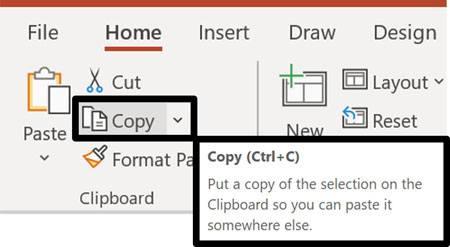
Besides copying objects, CTRL+C is the root shortcut for copying an object’s formatting as discussed below.
Also, if you have turned on your Microsoft Office clipboard, anything you CTRL+C to copy is collected on your clipboard (up to 24 unique objects).
[Watch] What does Ctrl+C do?
You are currently viewing a placeholder content from Youtube. To access the actual content, click the button below. Please note that doing so will share data with third-party providers.
More InformationTo learn everything you need to know about speeding up your productivity in PowerPoint, check out our PowerPoint Pro Membership here.
Where is the Copy Command?
If you do not want to learn the Copy shortcut, there are two additional ways to access the Copy command in Word, Excel, and PowerPoint.
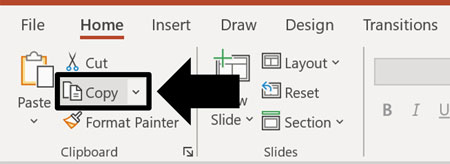
Option #1. You can find the Copy command on the Home tab on your Ribbon. If you see that the command is greyed out, that means you have not selected something that you can copy. As soon as you select something that can be copied, the command will become colored (which means you can use it).
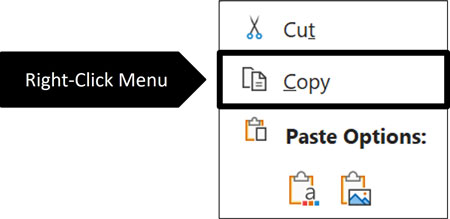
Option #2. You can access the Copy command when you right-click an object or block of text within your document. If you are into shortcuts like we are, the underlined ‘C’ in ‘Copy’ in the right-click menu, means that you can hit C on your keyboard to activate the command instead of clicking it with your mouse. This is what we at Nuts & Bolts Speed Training call a ‘Hybrid Shortcut,’ which is a mouse plus keyboard combination.
To expand your knowledge and learn a faster way to copy and paste content in PowerPoint using the Duplicate shortcut (which includes a hidden jump feature for laying out your content quickly), read our guide here.
How to Copy formatting
The other reason that CTRL+C is such an important shortcut, is that it is the root shortcut for copying formatting in Word and PowerPoint: CTRL+SHIFT+C
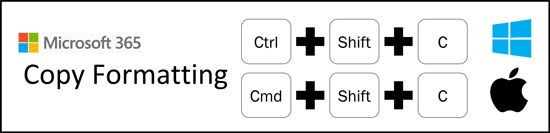
In the Microsoft 365 subscription version of Office, CTRL+SHIFT+C is now the shortcut for the Format Painter.
- CTRL+SHIFT+C to copy formatting
- CTRL+SHIFT+V to paste formatting
There are two limitations to the Format Painter that are worth mentioning:
Limitation #1: The Format Painter can only hold one formatting style at a time. As soon as you copy a new set of formatting, you automatically replace the previous formatting you copied.
Limitation #2: The Format Painter can only hold a single style of text formatting. This means that when copying the formatting of a block of text, only the text formatting of the first character within your block of text is copied.
For example, if the first character of text within a paragraph of text that you are copying is bolded and underlined, the Format Painter will apply that same bold and underline formatting onto any text when you use CTRL+SHIFT+V.
The single style of text formatting includes Font Style, Font Size, Font Color, and any other text formatting you can apply to text within the Microsoft Office Suite, like bold, italics, underline, etc.
Note: The Format Painter shortcut does not currently work in Microsoft Excel, even though Excel does include the Format Painter command in the Ribbon. To copy and paste formatting in Excel using keyboard shortcuts, you need to use the Paste Special shortcut.
Conclusion
The Copy shortcut is a critical keyboard shortcut that every knowledge worker who wants to work smarter needs to know. That is because it allows you to reuse content without having to recreate it from scratch.
While you can access the command with your mouse, our recommendation is to memorize this shortcut so that you can keep your fingers on your keyboard as much as possible.
If you enjoyed this article and want to learn more about our PowerPoint training courses and other helpful resources, visit us here.
