Not a lot of people know about PowerPoint add-ins, but those who do swear by them!
Here is a list of our 8 favorite PowerPoint add-ins, what they are, why they rock, and how to get them.
Download and use them, and we guarantee you’ll see a huge increase in your productivity in PowerPoint – not to mention the amount of cool new things you’ll be able to pull off! Enjoy!
1. Thor by Steve Rindsberg
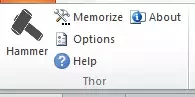
This awesome (and recently updated) feature of the “PPTools StarterSet”, a free add-in created by Microsoft MVP, Steve Rindsberg, allows you to copy/paste an object’s position on a slide onto any other object.
It’s our favorite add-in in the world because it’s so simple and yet so powerful! We use it every day. Oh, and Taylor helped rename it, too!
Why it will increase your productivity
This add-in solves one of the most common mistakes that make presentations look unprofessional: objects that move from slide to slide when they should stay in the same position.
It gives users a superfast way to get things on one slide in the EXACT same position as on the previous slide, WITHOUT having to:
- Duplicate the slide and retype or copy / paste the text;
- Set up the guides within your presentation and manually snap the objects into position;
- Memorize the coordinates of your object and manually retype the coordinates;
- Or even copy and paste the correctly positioned object onto the offending slide, use the alignment tool to position everything, and then delete the object.
We use it every single day and that’s why we call it “Must Have PowerPoint Add-In of the Century”!
How to get it
THOR is an updated version of the Hammer Tool that was previously part of Steve’s “PPTools StarterSet”
Click here to download it (it’s free but we encourage you to donate something as a thank you to Steve for creating such a wonderful tool for us). We also created an entire blog post + video on how to use this tool, which you can see here.
2. Office Timeline
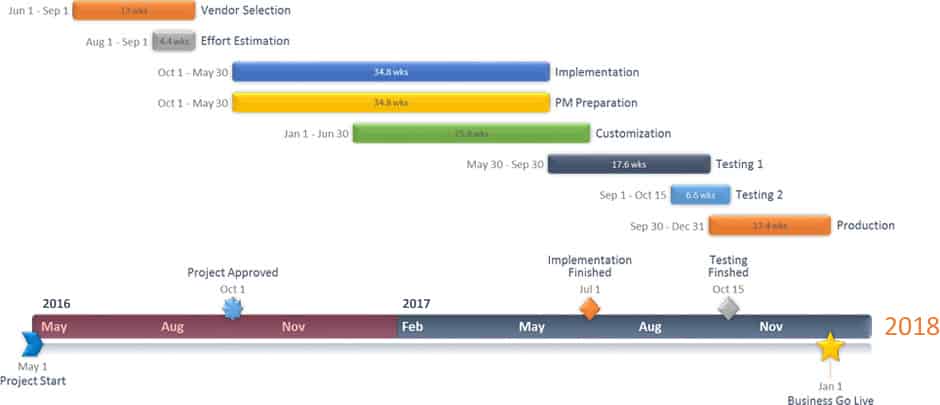
This add-in is a highly sophisticated software that allows users to quickly create highly-customizable, and uniquely distinctive timelines and Gantt charts, as well as easily edit them.
Why it will increase your productivity
If you build a lot of timelines and Gantt charts, this add-in will not only save you hours of work creating those graphics, but it will also save you time when you need to go back in and update them later on (which fits into one of the core best practices we teach here at Nuts & Bolts: “Respecting Both Ends of the Deck”).
We were told about this tool by one of our students (thanks Tony!) who swears by it, along with over 1 Million other users.
How to get it
Office Timeline has a “freemium” model, meaning that there’s a free basic version and a paid full version. Click here to download it and learn more.
3. Pexels
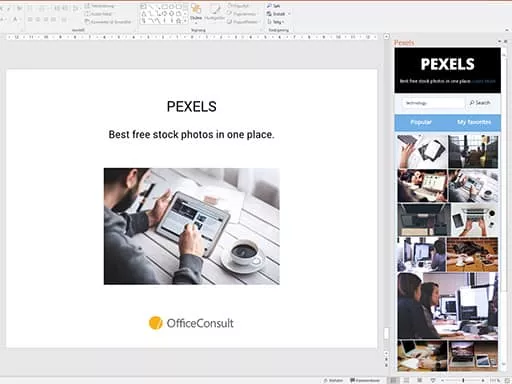
Are you ever looking for beautiful & relevant images to add to your presentations?…
Okay, rhetorical question; of course you are (if you’re not, we need to have a conversation). Pexels is one of our favorite websites for beautiful and 100% copyright-free images on the web, and this add-in is a huge time-saver for anyone searching for and adding images to their decks.
Why it will increase your productivity
This awesome add-in allows you to seamlessly search for and insert great-looking and free stock photos from Pexels directly within PowerPoint. No need to open up a web browser, find an image, download and save it, and then paste it into your slide. Simply open the add-in, find your image and click on it. Done!
How to get it
This is an unofficial app by OfficeConsult, and you can download it for free on the Office Store site here.
4. The Motion Paths Tool by Shyam Pillai
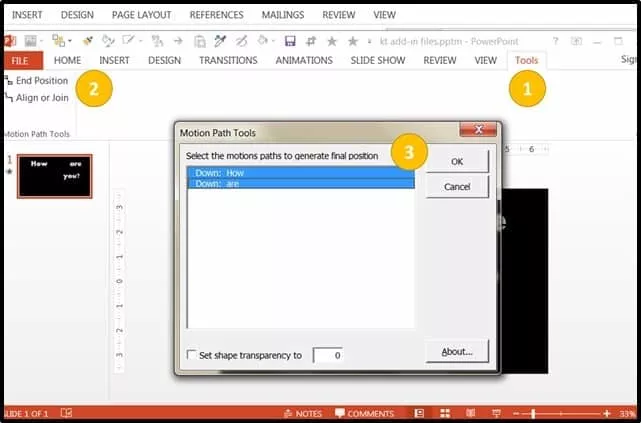
This amazing add-in, created by PowerPoint MVP Shyam Pillai, consists of these two features:
- First off, the tool lets you create a copy of an animated object and paste it at the end state of its motion path (allowing you then to copy and paste the new object, and use it on another slide!).
- Secondly, it allows you to combine several motion paths together, for a single object, to form complex animation patterns that would otherwise be extremely difficult to pull off.
Why it will increase your productivity
This free add-in is a Godsend for anyone who uses a lot of animations and motion paths! What used to take hours of tedious trial and error alignment, can now be done with the click of a button!
Even though the results often look simple, without this add-in, you would have to match up all your animations manually…that’s why it’s such a huge time and life saver, and why P-Spice calls it “the Must-Have Tool for all Serious Animators”!
How to get it
You can download and learn more about this free add-in by clicking here (it’s free but we encourage you to donate something as a thank you to Shyam for creating such a wonderful tool for us). You can also see examples of how to use it and why it’s awesome on P-Spice’s blog post here.
5. PowerPoint Labs

This wonderful add-in packs in a whole bunch of features that mainly help you with creating better effects and animations in your slides.
As a side-note, PowerPoint Labs was created and is still run (as of June 2016) by students at the National University of Singapore. The add-in has been public for about 3 years and they have guaranteed funding for the next 2-3 years to keep it free.
Why it will increase your productivity
This PowerPoint plugin is great for students or professors, or anyone who’s been tempted by Prezi, with its cool transitions and zooming effects. We particularly like the special effects such as the spotlight, the magnifying tool, and the enhanced picture crop tool.
How to get it
PowerPoint Labs is entirely free. You can download it and learn more about it here.
6. Power-user for PowerPoint
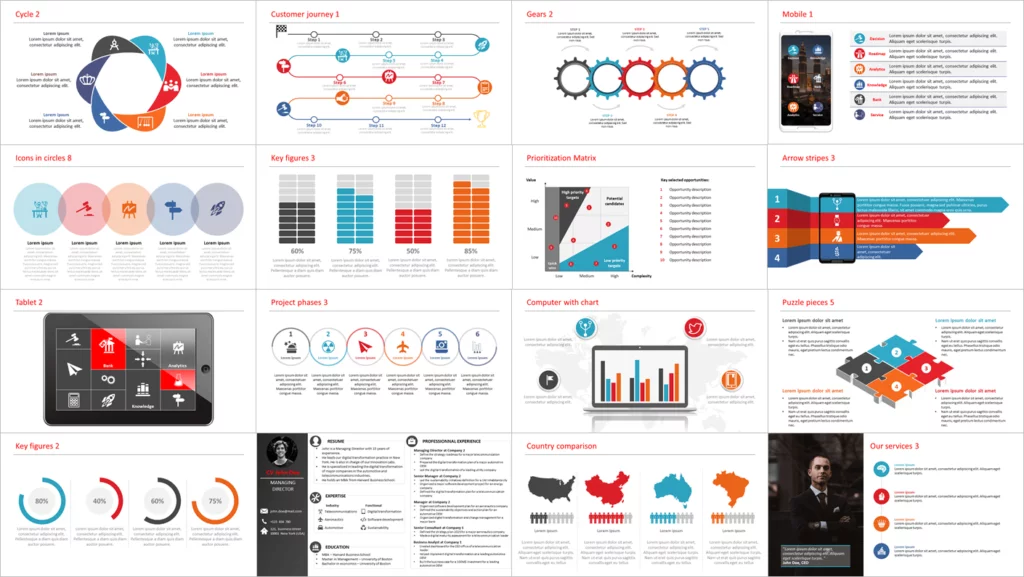
Power-user for PowerPoint is an add-in that was conceived and designed for the PowerPoint power-user, specifically to enhance their productivity up to 50% to meet deadlines, save time and reduce labor costs.
Why it will increase your productivity
This add-in is really packed full of features!
Some of them provide an impressive lot of useful content for presentations:
- 500 PowerPoint templates
- 6,000 vector icons
- 1+ million pictures
- 250 editable maps
- Diagrams
- Advanced Charts
We also recommend the ones that deal with the biggest time-waster in PowerPoint: formatting. For example:
- Agenda Builder
- Unify fonts
- Replace colors in your entire deck
- Remove unused layout slides
- Detect and fix missing page numbers or footers
- Edit all charts simultaneously
- Save shape format / size / position
- Apply saved format / size / position
- Copy / paste chart dimensions
Just to name a few! This add-in also brings new features to other Office applications like Excel and Word.
How to get it
Power-user has a free trial as well as a paid version. You can download it and learn more about it here.
7. MLC PowerPoint Addin
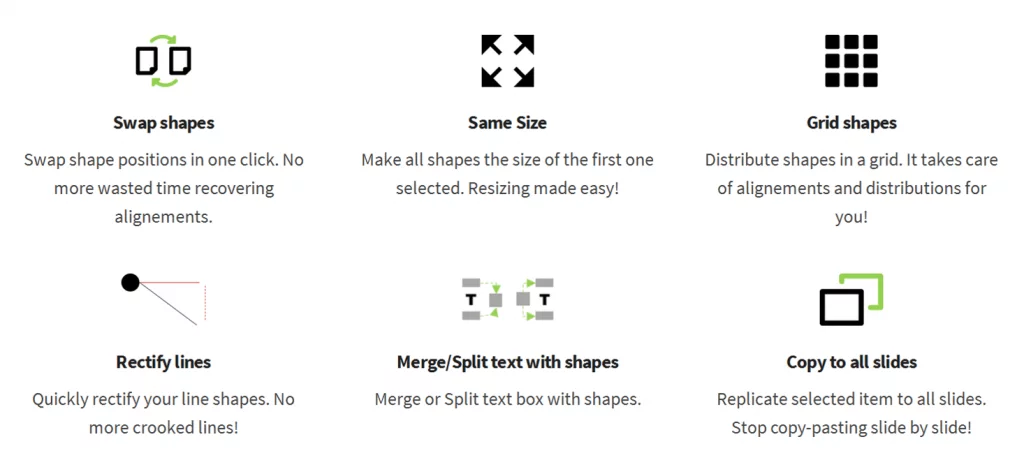
Sometimes you know the shortcut or the trick to do something, but you just want the ease of being able to click a button and be done with it. This add-in is designed to do that for you.
Why it will increase your productivity
This add-in allows you to do some of the more annoying nitty-gritty stuff of PowerPoint in just 1 click, such as: swapping the positions of shapes, breaking a table into shapes, pasting an object onto all your slides, and easily moving an object closer/further from an object.
How to get it
In exchange for your contact information, you can download the add-in for free on Maurizio’s site here.
8. The YouTube Video Wizard by Shyam Pillai

This is another awesome free add-in created by PowerPoint MVP Shyam Pillai, that allows you to easily insert YouTube videos into a PowerPoint slide. All you need to do is to provide the YouTube video URL that appears in the browser address bar, and the rest is taken care of by the YTV Wizard.
Why it will increase your productivity
If you embed a lot of videos from YouTube into your slides, this plugin will save you a bunch of time navigating the various methods to do so…especially if you have PowerPoint 2007, which normally requires getting and manipulating the video’s URL, which is tedious and prone to error.
This easy method of using a add-in is awesome because it does all of the hard work for you!
How to get it
You can download and learn more about this free add-in by clicking here (it’s free but we encourage you to donate something as a thank you to Shyam for creating such a wonderful tool for us). You can also see how to download, install it, and use it on our blog post on embedding YouTube videos here.
Conclusion
PowerPoint add-ins are a great way to get access to commands and features that don’t exist in PowerPoint.
While PowerPoint has a lot of advanced features, like the Record Slide Show dialog box to narrate your presentations (see details here), there are a lot of features it still lacks.
If you enjoyed this article, you learn other ways to boost your PowerPoint skills by visiting us here.

Look, “Power-user for PowerPoint” has some amazing features. BUT … at over twice the price of the WHOLE office package I think it’s a bit insane. They would get more sales if they offered smaller parts at a much lower cost.