In this article, our CEO Camille reviews 13 free PowerPoint templates you can use to jump start your next presentation.
While there are a TON of free templates floating around the web, a great many are not worth your time.
That’s why I combed the internet and compiled this list of the highest quality templates that you can instantly download.
So no need to look any further!
Note: This post contains some affiliate links. By buying templates through these links we may make a small commission (which we are very grateful for!) at no extra cost to you.

Below is a list of the 13 best free PowerPoint templates and pre-built presentations I could find on the web.
All the templates listed below are 100% free and available for instant download online. Once you download them onto your computer, you’re allowed to fill them in, edit them, and use them for your own presentations.
The sites I’ve pulled these templates from are:
- Showeet
- 24Slides
- Slidesgo by Freepik
- SlidesCarnival
If you have any favorites of your own you’d like to share, please let me know in the comments below.<
Table of Contents
Warning: Free PowerPoint Templates
Most free PowerPoint templates you find online are not REAL PowerPoint templates in the full sense of the term.
That’s because the designers didn’t properly leverage the Slide Master View to build the templates like you are supposed to. The only exceptions in the list below are the Bubbler and Origami templates.
For example, notice in the picture below on the right, how all of the slide layouts in the Slide Master View are blank.
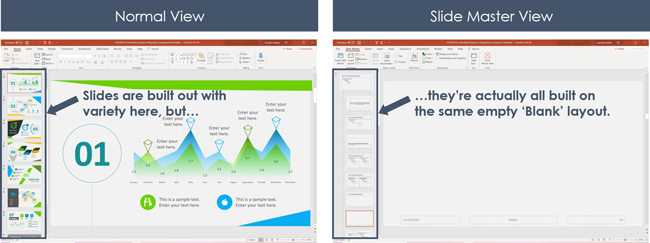
What this means is that all of the background graphics were added to the PowerPoint slides in the Normal View.
Working with any template built like this means that you’ll need to be careful to not accidentally nudge any of the design elements out of place. On top of that, if you want to update the styles, you’ll need to do that on each individual slide.
While this is really annoying, it’s often what you get with free PowerPoint templates you find online.
For this list, I’ve gone ahead and selected the highest quality templates we could find. They are all beautiful and well-designed, and we explain why we like each one. I also list any caveats or warnings you should be aware of for each one.
How to best use these free PowerPoint templates
As I mentioned at the very top of this article, many of the templates listed in this article are not strictly proper PowerPoint templates. The exceptions are the Bubbler and Origami templates, which are 100% functional as complete templates.
As the saying goes, you get what you pay for. So just keep that in mind when you’re downloading free templates online.
Note: If you’re serious about your templates, I highly recommend paying for a properly built one. Vendors I recommend are:
Alternative options include:
For more on these, check out our article here on the best places to buy professional PowerPoint templates.
If you’d prefer to create your own PowerPoint template from scratch, read our guide here.
But I do want you to be aware of what you’ll face when you get them. It’s also important to manage your expectations of how they will function.
If you are searching for a template to use as a blueprint for all of your future presentations, I don’t recommend using a free one (it just won’t work the way you want it to).
However, they are great tools for 3 things:
- Jump-starting your slide building process
- Quickly creating a one-off presentation
- Quickly creating a single slide to insert into an existing presentation
I do recommend that you use these templates, only if:
- You’re using the template 100% on its own to create a presentation wholly based on the slides included in the download;
- You’re cherry picking certain things from the slides in the template that you’ll be copy-pasting into an existing presentation;
- Or you’re a very advanced PowerPoint user who knows how to make edits in the Slide Master and is aware of all the different settings that may affect the functioning of your template.
Alright. Below are the PowerPoint templates you can download for free online.
Bubbler – Modern PowerPoint Template by Showeet
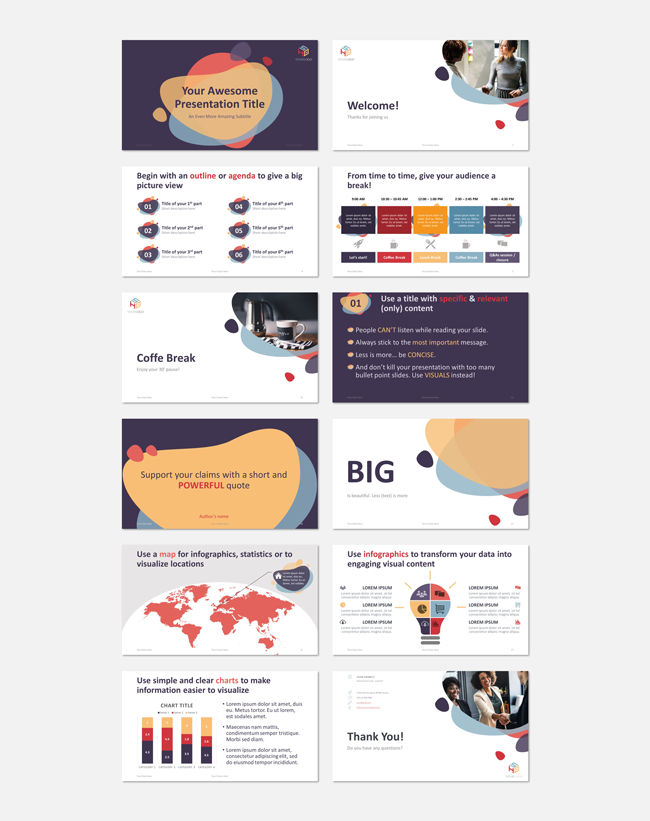
Click here to go to this template.
Template breakdown:
- Includes 23 pre-designed slide layouts
- Standard (4:3) and widescreen (16:9) slide sizes
- Font: Calibri
- Photos: Pixabay (attribution free)
- License: Free with attribution
This versatile and stylish PowerPoint template is made up of 22 slide layouts and pre-made example slides. These include slides for the agenda, transitions, full images, quotes, infographics, charts and graphs, and more.
There are many things I love about this template. Firstly, I love the funky bubble-like graphical elements throughout the template. This gives it a fun and edgy look while still looking professional.
Secondly, the color palette is well-designed and almost all of the colors have a low saturation level.
I also love that it’s all built inside of the Slide Master and with the theme properly set up. This means that copying and pasting slides to and from this template is a cinch. Same goes for if you want to add your own custom layout inside the Slide Master. You can learn how to do that in this article.
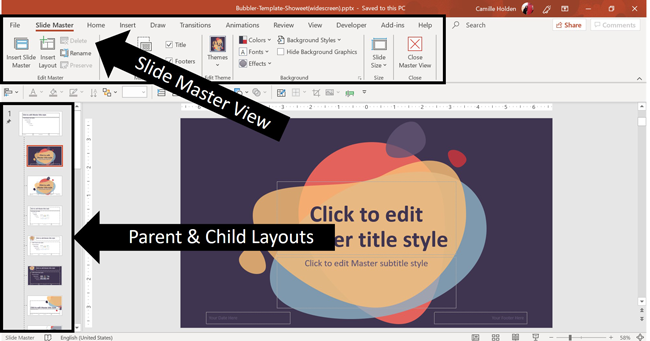
The colors, fonts, text sizes and placement, etc. will all adjust automatically for you, just like they should in a good PowerPoint template! Yes! So feel free to adjust the color palette and font combination to match your own branding.
This template uses Calibri, a system font, and includes some copyright free image from Pixabay and graphics you can use in your own presentations. However, for many of the placeholders, you’ll need to find your own images. You can learn where to get copyright free images in this article here.
To download the free Bubbler PowerPoint template, simply scroll down to the bottom of the page. Then, choose between standard (4:3 screen ratio) and widescreen (16:9) and click on ‘Download’.
Origami – Creative PowerPoint Template by Showeet
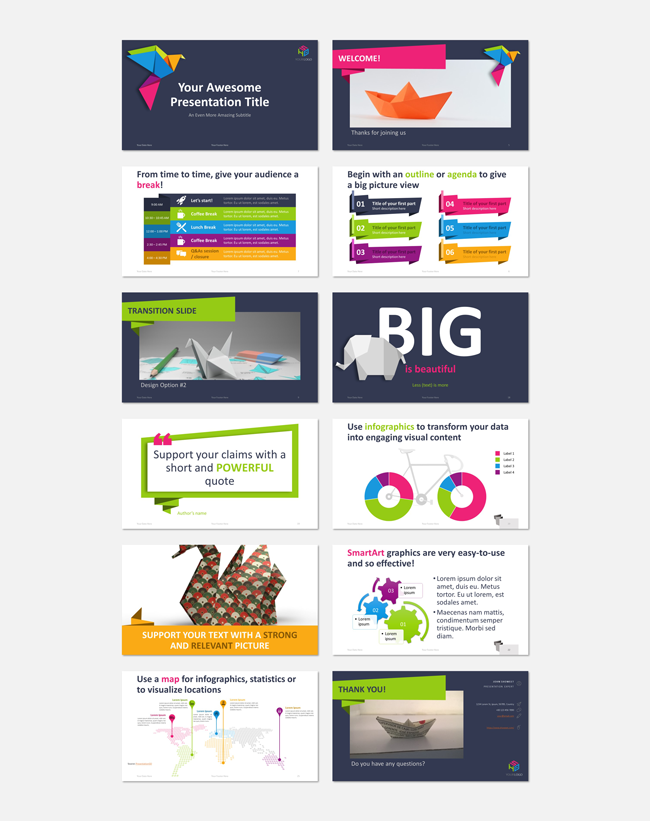
Template breakdown:
- Includes 28 pre-designed slide layouts
- Standard (4:3) and widescreen (16:9) slide sizes
- Font: Calibri
- Photos: Pixabay (attribution free)
- License: Free with attribution
This funky and well-built PowerPoint template is made up of 25 slide layouts and pre-made example slides. These include slides for the agenda, transitions, full images, quotes, infographics, charts and graphs, and more.
The thing I like most about the free Origami template is its consistency and fun design. I also love how the origami design elements are built around the text and images. This creates a polished and professional look.
Just like for the Bubbler template, this template’s Slide Master and theme are all built correctly. This means that copying and pasting slides to and from this template is seamless. Changing the fonts and colors in one go is also super easy. That’s what I call a win!
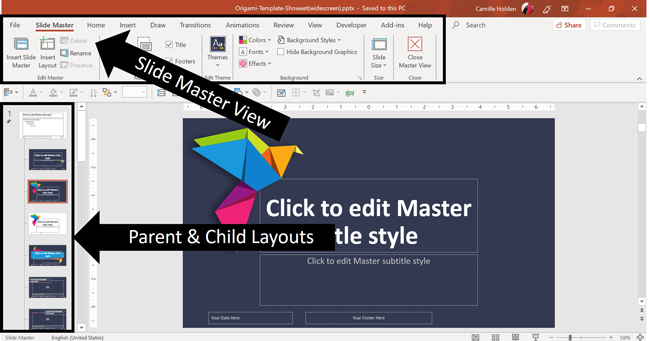
This template uses Calibri and includes copyright free images from Pixabay and graphics you can use in your own presentations. While the color palette is bright and fun, keep in mind that the colors have a fairly high saturation level. This may make them seem garish on certain screens and projectors.
To download the free Origami PowerPoint template, simply scroll down to the bottom of the page. Then, choose between standard (4:3 screen ratio) and widescreen (16:9) and click on ‘Download’.
Corporate – Business PowerPoint Template by Showeet
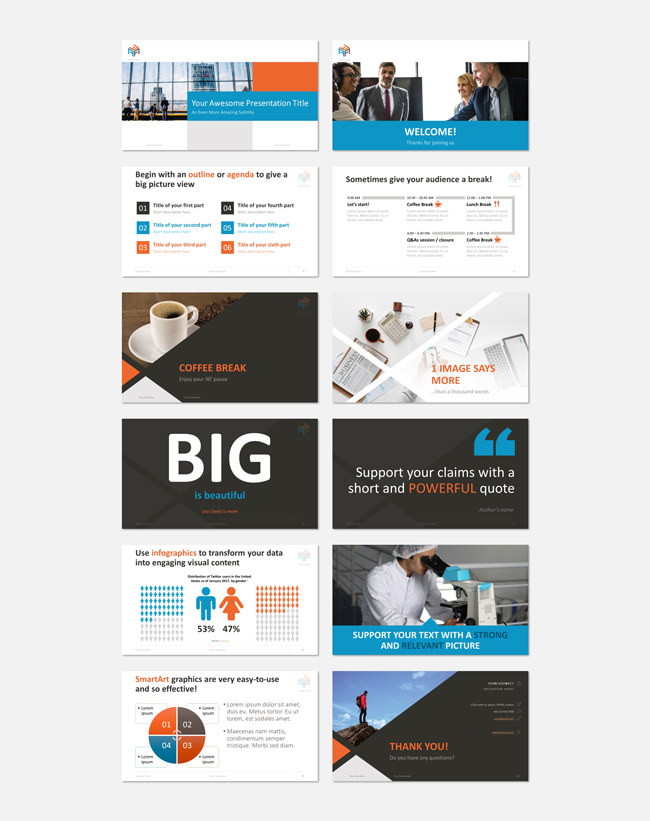
Template breakdown:
- Includes 30 pre-designed slide layouts
- Standard (4:3) and widescreen (16:9) slide sizes
- Font: Calibri
- Photos: Pixabay (attribution free)
- License: Free with attribution
If you’re looking for a boxier and more corporate style of template, then look no further. This free PowerPoint template by Showeet is another example of a well-built yet stylish template. It has all the features to help you build out a presentation with ease and consistency.
This free PowerPoint template is made up of 30 slide layouts and pre-made example slides. These include slides for the agenda, transitions, full images, quotes, infographics, charts and graphs, and more.
What I love about the free Corporate PowerPoint template is how the picture placeholders are all cut, cropped and angled to fit perfectly into the design of each layout. That way, you can simply drag and drop your pictures and they’ll show up beautifully.
This template is mostly built inside of the Slide Master and with the theme properly set up (see the warning below). Therefore, copying and pasting slides to and from this template, as well as changing the fonts and colors in one go, is relatively easy.
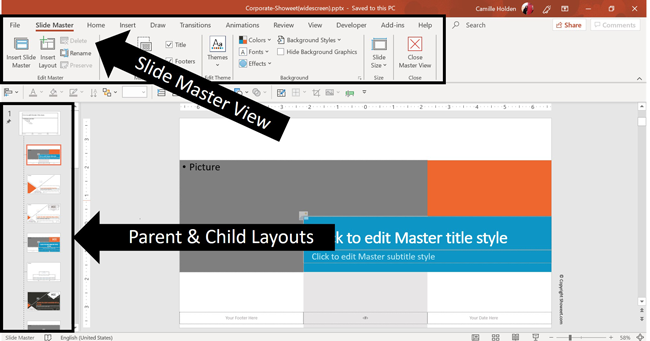
This template uses Calibri and includes copyright free image from Pixabay and graphics you can use in your own presentations. And while I really like the bright yet professional color palette, keep in mind that some of the colors have a fairly high saturation level. This may make them a bit garish on certain screens and projectors.
To download the free Corporate PowerPoint template, all you need to do is scroll down to the bottom of the page, choose between standard (4:3 screen ratio) and widescreen (16:9) and then click on ‘Download’.
Warning: One thing to note is that the Parent Slide layout in the Slide Master View is not 100% set up to match the Child Layouts. This means that its placeholders, such as the title, are not in the same position, nor is its text formatted correctly.
As a result, if you reset the title of a Child Layout, or add a new custom Child Layout, the title will jump.
26 Slide Corporate Template Pack by 24Slides
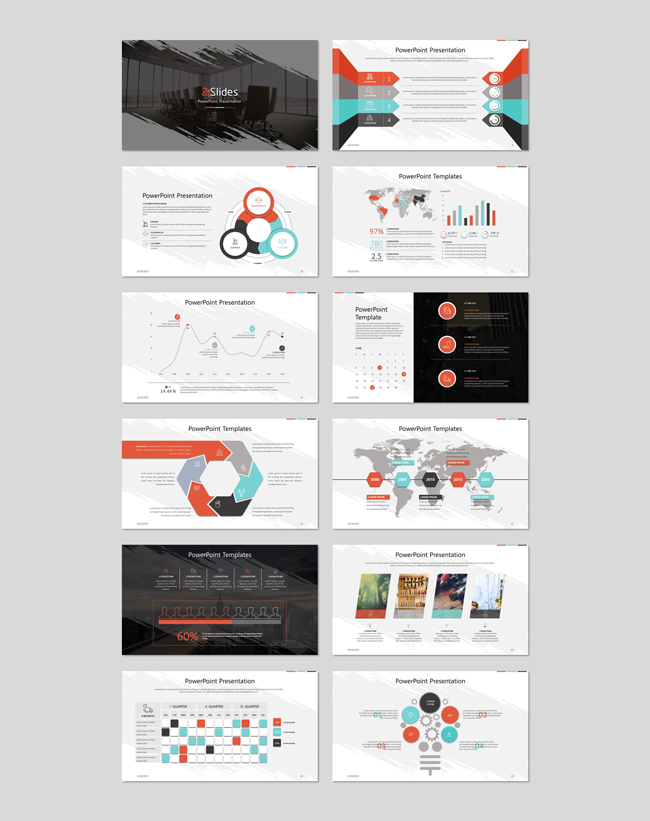
Template breakdown:
- Includes 25 pre-designed slide layouts
- Widescreen (16:9) slide size
- Fonts: Segoe UI & Calibri
I recommend this free corporate template for anyone building a document-style presentation with many flow and life cycle charts. This 26-slide template is well designed and will enable its user to fit in a lot of content while staying clean and polished.
One of the things I love about this template is that it includes many pre-built organizational charts, stylized lists, and process diagrams that you can easily edit and use in your own presentations.
The paintbrush background design that sits beneath all of the content makes this fairly bare-bones template look modern and a bit edgy. I also like the colors in the palette, which are simple yet bright, and low in saturation.
Keep in mind that this template is clearly designed for content that is presented in document format, rather than live. That’s because the body text is quite small and would be hard to read from even a slight distance.
This template uses Segoe UI and Calibri (system fonts) and includes a few icons and images you can use.
To get the free 26 Slide Corporate Template Pack, create an account with 24Slides and initiate the instant download.
Warning: One thing to note is that the Parent Slide layout in the Slide Master View is not 100% set up to match the Child Layouts. This means that its placeholders, such as the title, are not in the same position. Its text is also not formatted correctly.
As a result, if you reset the title of a Child Layout, or add a new custom Child Layout, you’ll find that the title jumps.
Also, slides 16 and 23 look like they are set up on the Slide Master, when in fact they have been created in the Normal View. This means a few things:
- If you accidentally nudge the title or format it the wrong way, when you reset the slide (Home > Reset), nothing happens. You have to manually get it back to the way it was before (and you have not have enough Undos to get back there).
- You are also able to accidentally nudge or warp the pictures and background graphics since they are sitting here on the slide in the Normal View.
None of these are deal-breakers, it’s just good to be aware of them.
Master’s Thesis by Slidesgo
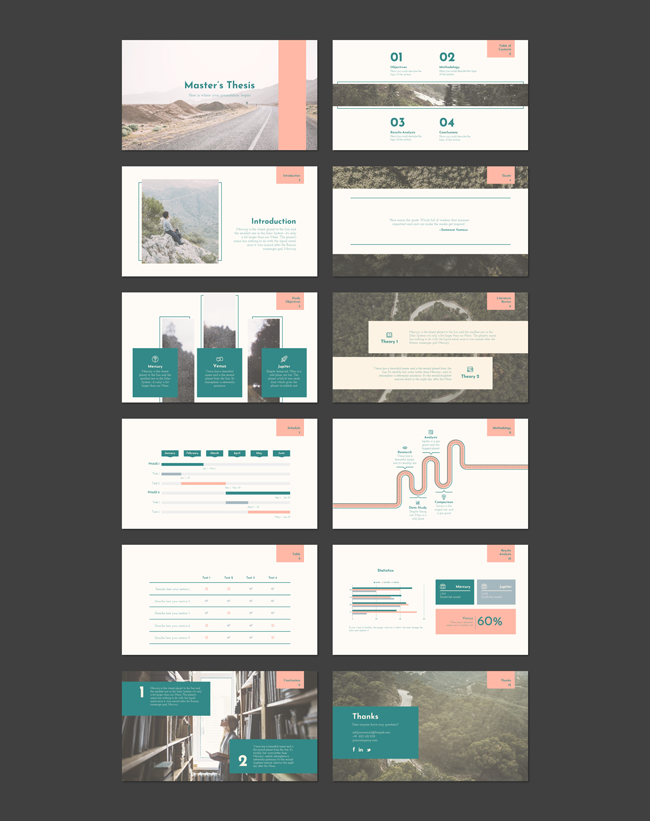
Template breakdown:
- Includes 15 pre-designed slide layouts
- Widescreen (16:9) slide size
- Fonts: Josefin Sans & Josefin Slab
- Google Slides version also available
- Over 1,000 icons
How sweet is this free PowerPoint template?!
With its 12 custom slides, this lovely free template is sure to make your content look polished and pretty. I love the way blocks of color are used to create contrast, and also how a thin outline encloses design elements together.
I also like how the slide title and page number are placed consistently on each slide as a small rectangle at the very top in the right-hand corner. It’s a nice graphical element that creates an elegant design thread throughout the presentation.
Another nice thing about this template is that it includes easy to edit graphics and maps, as well as over 1,000 icons you can use in your presentation.
Keep in mind that the text size is fairly small, which makes this template best suited for presentations that are more like documents rather than live presentations.
Also, this template uses Josefin Sans and Josefin Slab as fonts, which you may need to install onto your computer.
To download the free Master’s Thesis PowerPoint template, simply click on the “Download a PowerPoint template” button.
Warning: The first thing to know is that, while the color palette is very pretty, the colors you see on the slides are not actually reflected in the theme color palette. So when you go to change the colors (Design > Variants > Colors), nothing changes.
That means you have to adjust the colors of each element on the Slide Master, one by one. The same is true for the fonts.
Also, keep in mind that almost all of the colors have a fairly high saturation level, which may make them a bit garish on older screens and projectors.
Even more importantly, you’ll notice that the Parent Slide layout in the Slide Master View is not 100% set up to match the Child Layouts. Therefore, its placeholders (such as the title) are not in the same position. Neither is its text formatted correctly.
That means that if you reset the title of a Child Layout, or add a new custom Child Layout, you’ll find that the title jumps.
Also, the images are either directly on the slide in the Normal View (slides 2, 3, 4 and 5) or they’re backgrounds (slides 7, 12, 13, and 15). That means that if you want to change the images, you have to crop, insert and position them manually yourself.
Again, none of these are deal-breakers, but they’re super important things to know before using the template in your presentations.
Memphis Marketing Plan by Slidesgo
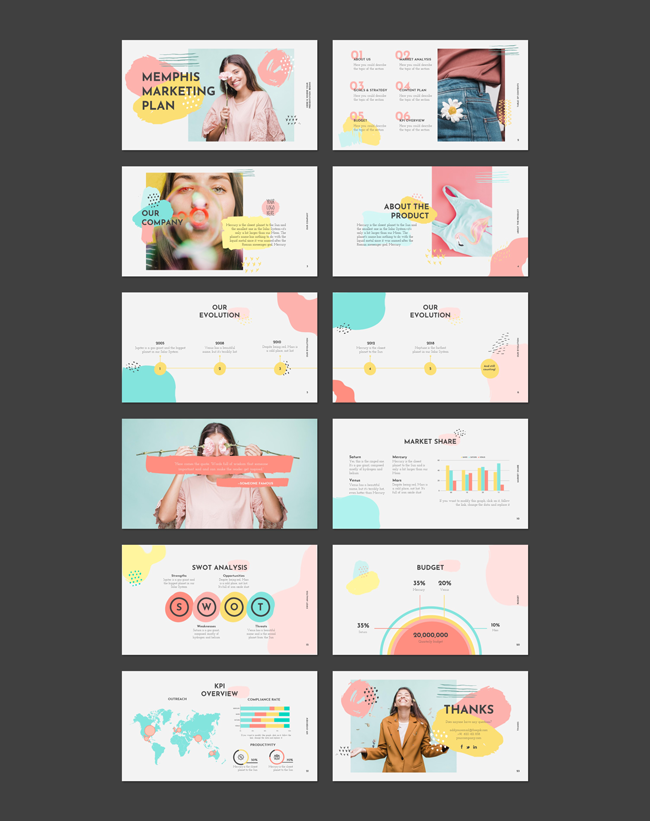
Template breakdown:
- Includes 25 pre-designed slide layouts
- Widescreen (16:9)
- Fonts: Josefin Sans & Arial
- Google Slides version also available
- Over 1,000 icons
If you’re looking for a super stylish and cheerful template, then look no further! With its pastel tones, modern font, and hand-drawn or painted design elements, this template will make your content look dynamic and trendy.
What I love about this free 23-slide template is that it’s fun and bright. If your presentation is fairly minimal in how much content it has, you can easily fill in this template and have an instantly stylish and ready-to-go look.
Another nice thing about this template is that it includes easy to edit graphics and maps, as well as over 1,000 icons you can use in your presentation. Make sure you download the Josefin Sans and Arial fonts if you don’t already have them on your computer, in order to make full use of this template.
To download the free Memphis Marketing Plan PowerPoint template, simply click on the “Download a PowerPoint template” button.
Warning: The most important thing to know here is that the Parent Slide layout in the Slide Master View is not 100% set up to match the Child Layouts. Therefore, you’ll find that its placeholders (such as the title) are not in the same position.
Also, its text isn’t formatted correctly. That means that if you reset the title of a Child Layout, or add a new custom Child Layout, the title will jump.
Next is the colors. Almost all of the colors have a fairly high saturation level, which may make them a bit garish on certain screens and projectors.
Also, the color palette for these slides has not been set using the proper theme settings. When you insert a new rectangle, none of the pretty pastel colors you see actually appear here.
Furthermore, if you go to change the template’s colors (Design > Variants > Colors), nothing automatically adjusts as it should. That means you have to adjust the colors of each element on the Slide Master, one by one. The same is true for the fonts.
Also, all of the images are directly on the slide in the Normal View or are backgrounds (slide 9). That means that if you want to change the images, you have to insert, position and layer them manually yourself.
Keep in mind that the text size is fairly small, which makes this template best suited for what Nancy Duarte calls ‘slidedocs’ or ‘slideuments’. If you need to increase the font size of this template, do be aware that you’ll have to move things around to make your text fit in better with the layout.
Again, none of these are deal-breakers, but they’re super important things to know before using the template in your presentations.
Playful Pitch Deck by 24Slides
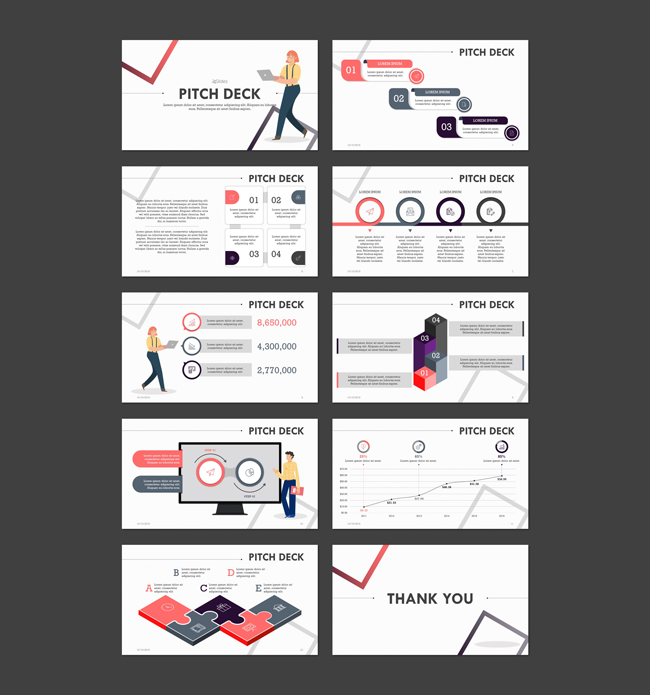
Template breakdown:
- Includes 10 pre-designed slide layouts
- Widescreen (16:9) slide size
- Fonts: TW Cen MT & Rockwell
With this lovely 10-slide template, you get a clean and yet cheerful set of slides you can use for just about any presentation. It comes with some nice graphics and icons you can incorporate into your own presentations.
What I like most about this template are the simple lines, the dotted background, and the picture frame design elements on each slide. These will add some style without overpowering your content.
Use this template for a document or a live presentation, where you want to display your product details, project timelines, or data analysis.
I also like that this template includes a few icons and images you can use in any presentation.
To get the free 26 Slide Corporate Template Pack, you’ll need to create an account with 24Slides and initiate the instant download.
Warning: The first thing to note is that the titles in most of the example slides have been built in the Normal View. They don’t use the default title placeholders set on the Parent Slide of the Slide Master. Therefore, if you accidentally nudge or format one title incorrectly, you’ll have to manually adjust it to make sure it’s consistent with the others titles in your presentation.
The other thing to note about this template is that there isn’t a lot of room for text in the slide titles. You’ll likely either have to shrink down the font size or cut down the number of words you use.
And finally, this template uses TW Cen MT and Rockwell for fonts, which you will need to install on your computer.
Circle Diagrams Presentation Template by 24Slides
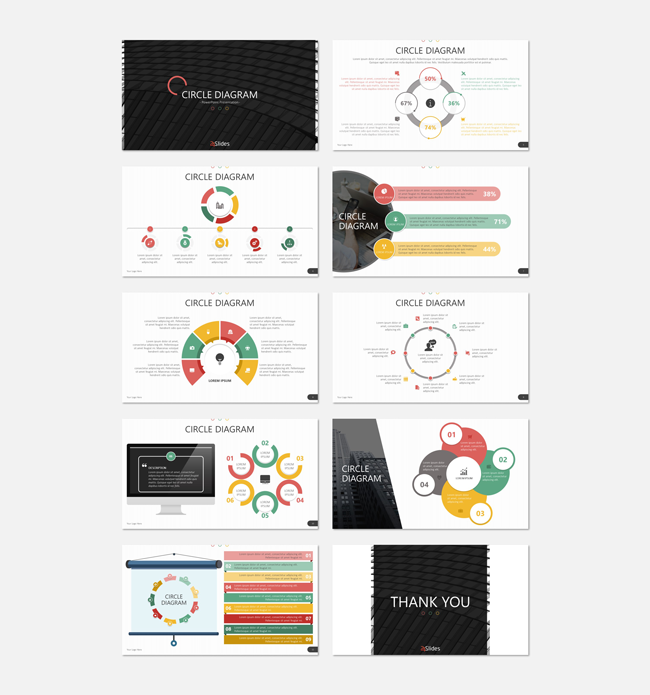
Template breakdown:
- Includes 10 pre-designed slide layouts
- Widescreen (16:9) slide size
- Fonts: Segoe UI & Calibri
This free PowerPoint template by 24Slides focuses on circle diagrams to demonstrate a flow process, such as the exchange of goods and services, the steps in a procedure, or the lifecycle of a product.
While this template is more like a collection of slides and graphics than a full-blown template, you can still use it for your own presentations.
It can be used both for document-style presentations, or for live talks in front of audiences. You may have to adjust the size of the text and reduce the amount of words you use, but the overall layout and design should work for both contexts.
This template uses Segoe UI and Calibri (system fonts) and includes a few icons and images you can use.
To get the free Circle Diagrams Presentation Template, you’ll need to create an account with 24Slides and initiate the instant download.
Warning: The most important thing to know here is that the Parent Slide layout in the Slide Master View is not 100% set up to match the Child Layouts. This means that its placeholders, such as the title, is not in the same position, nor is its text formatted correctly.
Therefore, if you reset the title of a Child Layout, or add a new custom Child Layout, the title will jump on you.
The second thing to consider is that many of the circle graphics are limited to however many steps they were originally built with. For example, if you have fewer steps that the ones laid out on slides 6, 7 and 11, you will likely find it difficult to adjust the circle graphics to fit your needs while still looking good.
Basset Presentation Template by SlidesCarnival
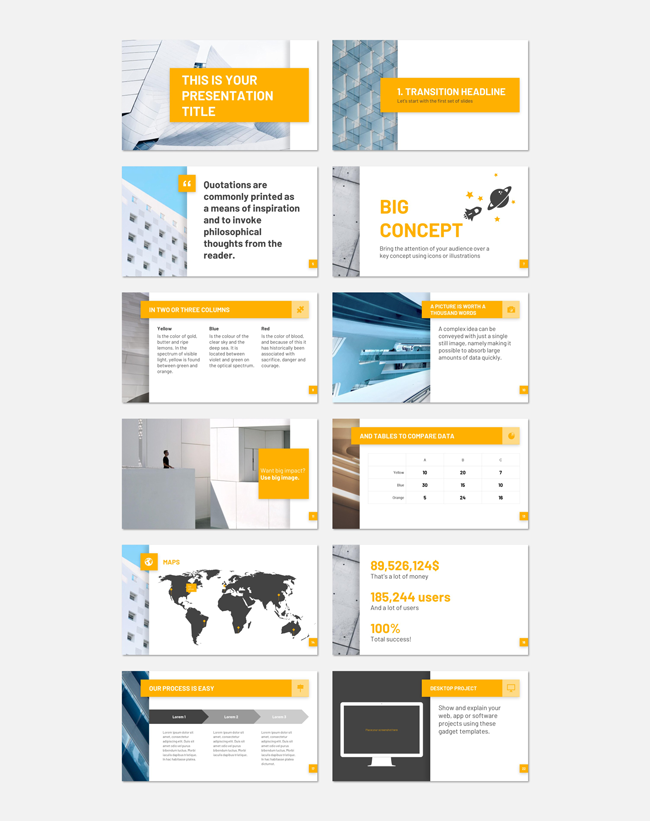
Template breakdown:
- Includes 25 pre-designed slide layouts
- Widescreen (16:9) slide size
- Font: Barlow
- Google Slides version also available
- Includes a customizable icon family with 80 different icons and a world map
- License: Free with attribution
This free 25-slide PowerPoint template is a very well designed set of slides you can use if you want a corporate and polished look for your presentation. Professional yet casual, the Basset template incorporates sleek architectural images and elements, as well as bold colors and fun icons, to every slide.
Another nice thing about this template is that it includes 80 icons, as well as a map and some graphics you can use in your presentation.
Consider using this template for summary presentations where you’re presenting big ideas, broad data, or an overview of a topic.
To download the free Basset Presentation template, simply click on the “Download as PowerPoint template” button.
Warning: One thing to note is that all the images here are directly inside slide backgrounds (rather than inserted into placeholders). This means you can’t edit them.
Therefore, if you want to change the images, you have to change the background manually yourself. You can do that by either inserting a new image into the background, or by removing the background and inserting an image directly onto the slide.
Keep in mind that this template uses the Barlow font, which you’ll need to download and install on your computer in order to make full use of the slides.
Cymbeline Presentation Template by SlidesCarnival
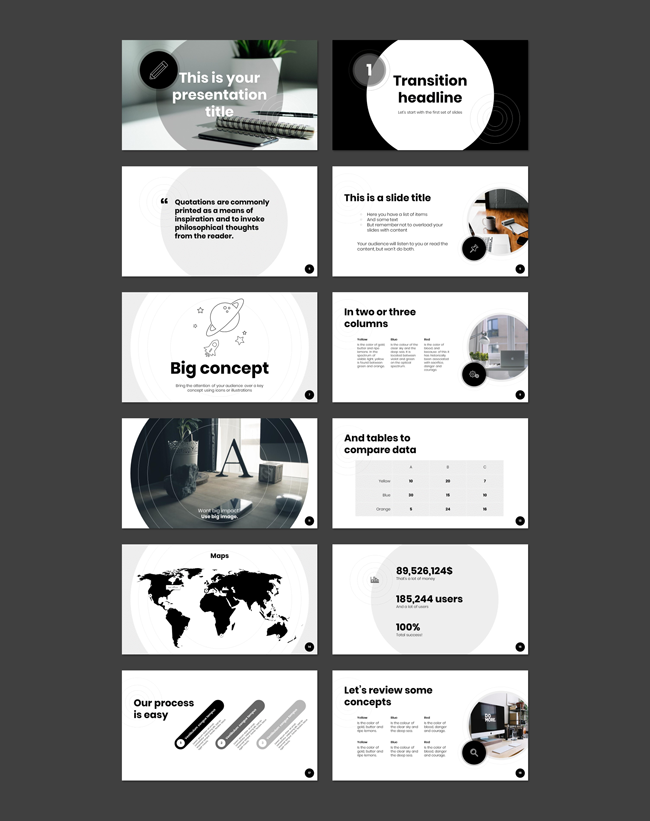
Template breakdown:
- Includes 25 pre-designed slide layouts
- Widescreen (16:9) slide size
- Fonts: Poppins & Poppins Light
- Google Slides version also available
- Includes a customizable icon family with 80 different icons and a world map
- License: Free with attribution
What I love about the Cymbeline PowerPoint template is its sleek grayscale coloring and ripple-effect design elements. This free template is modern, professional, and polished.
Because it’s very minimalist, it should be usable for just about any business presentation you have.
You’ll also find that this template includes 80 icons, a few images, as well as a map and some graphics that you can use in your presentation.
To download the free Cymbeline Presentation template, simply click on the “Download as PowerPoint template” button.
Warning: Keep in mind that the images on slides 1 and 11 are directly in the slide background and are therefore un-editable. To change the images, you’ll have to change the background manually. You can do that by either inserting the new image into the background, or by removing the background and inserting an image directly onto the slide.
Also, this template uses the Poppins and Poppins Light fonts, which you’ll need to download and install on your computer.
Olivia Presentation Template by SlidesCarnival
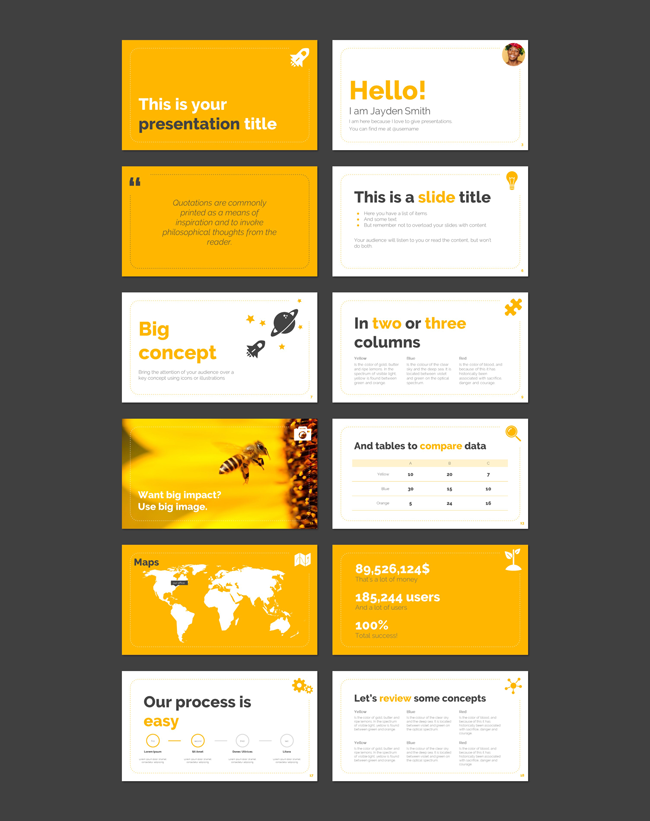
Template breakdown:
- Includes 25 pre-designed slide layouts
- Widescreen (16:9) slide size
- Fonts: Raleway ExtraBold & Raleway Light
- Google Slides version also available
- Includes a customizable icon family with 80 different icons and a world map
- License: Free with attribution
What I love about this template is how bright, cheerful and bold it is, while also being modern and minimalist.
It has very large title font and leaves a fairly small amount of space for body copy. This forces its user to think about how to pare down the content and get to its essence.
Another nice thing about this template is that it includes 80 icons, as well as a map and some graphics that you can use in your presentation.
Consider using the Olivia PowerPoint template for presentations that are about concepts, big ideas and project overviews.
To download the free Basset Presentation template, simply click on the “Download as PowerPoint template” button.
Warning: The first thing to know is that the yellow and orange colors you see on the slides are not actually reflected in the theme color palette. So when you go to change the colors (Design > Variants > Colors), nothing changes.
That means you have to adjust the colors of each element on the Slide Master, one by one. The same is true for the fonts.
Also, keep in mind that most of the yellows in this template have a high saturation level. This may make them look garish on certain screens and projectors.
Also keep in mind that the image on slide 11 is actually a slide background (rather than an image inside a placeholder). This means that you can’t edit it. If you want to change this image, you will have to change the background manually yourself.
Do that by either inserting the new image into the background, or removing the background and inserting an image directly onto the slide.
And finally, make sure that you download the Raleway ExtraBold and Raleway Light fonts and install them on your computer, so that you can make full use of this template.
Thank You Slides Free PowerPoint Template by 24Slides
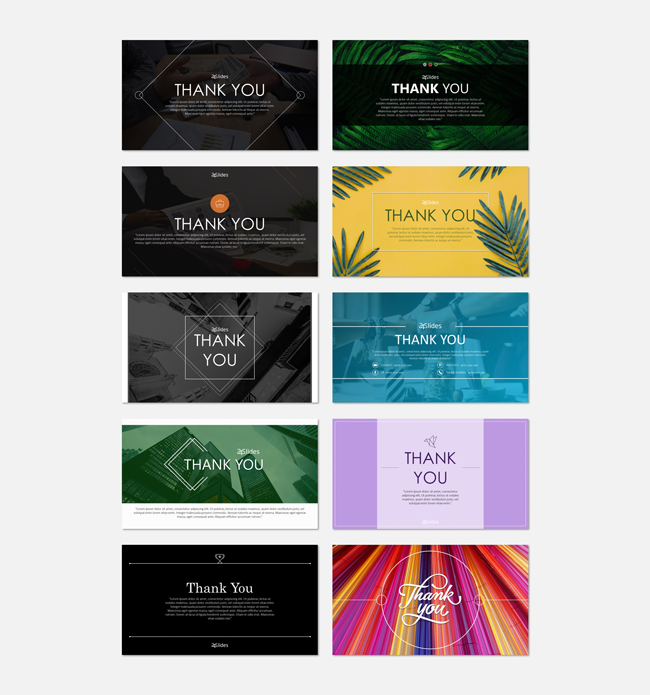
Template breakdown:
- Includes 10 pre-designed slide layouts
- Widescreen (16:9) slide size
- Fonts: Century Gothic & Calibri
This free PowerPoint template by 24Slides is more like a collection of slides and graphics than a template. Having it in your toolbox is helpful for just about any presentation you’re building.
Using one of this template’s 10 beautiful slides will ensure that you end your presentation with style and elegance. My favorite slides are 7 and 13 because they incorporate cool design elements in with the picture itself to create contrast.
This template uses Century Gothic and Calibri (system fonts) and includes a few icons and images you can use.
To get the free Thank You Slide PowerPoint Template, you’ll need to create an account with 24Slides and initiate the instant download.
Warning: The first thing to note is that the slides in this template have been built in the Normal View and don’t use the placeholders set in the Slide Master.
Therefore, it’s not actually a template in the strict sense of the word. Instead, it’s a series of slides and elements on a slide that you can copy/paste into your presentations directly.
Also keep in mind that some of the images are directly in a slide background (rather than inserted into placeholders). This means you can’t edit them.
So if you want to change those images, you will have to change the background manually yourself. You can do that by either inserting the new image into the background, or by removing the background and inserting a new image directly onto the slide.
ABC PowerPoint Template by Showeet
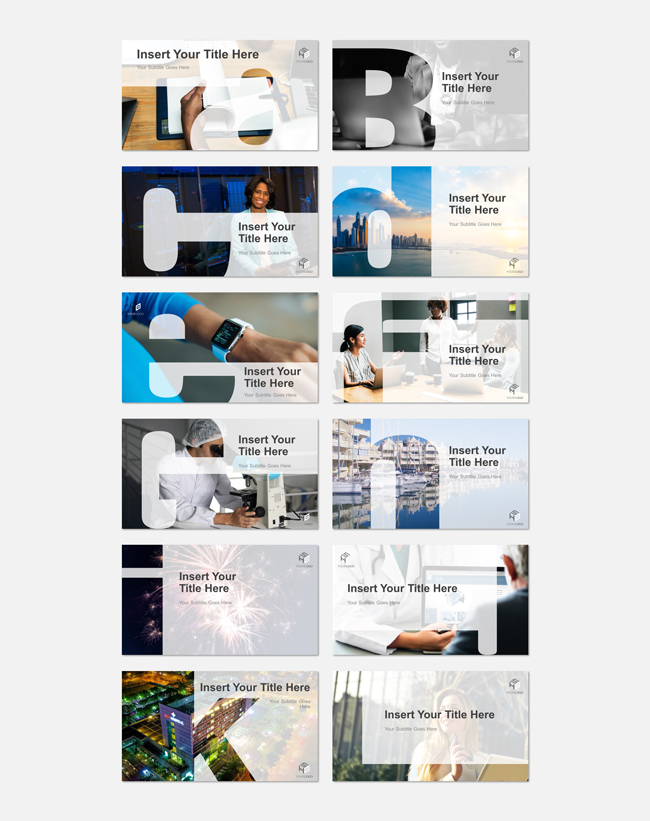
Template breakdown:
- Includes 26 pre-designed slide layouts
- Standard (4:3) and widescreen (16:9) slide sizes
- Font: Roboto
- Photos: Pixabay (attribution free)
- License: Free with attribution
This free PowerPoint template by Showeet is made up of one slide for each letter of the alphabet. While it’s more like a collection of slides and graphics than a template, you can still use it as is for your own presentations.
What’s cool about these slides is that each letter is cut out and has a transparency. That means that you can easily place an image beneath it to create a cool layering effect. What a fun way to highlight an element of the slide or a concept!
I recommend using slides from this template for your title slides, divider slides, big concept slides, and thank you slides.
To download the free ABC PowerPoint template, all you need to do is scroll down to the bottom of the page, choose between standard (4:3 screen ratio) and widescreen (16:9) and then click on ‘Download’.
Warning: The first thing to note is that the Parent Slide layout in the Slide Master View is not 100% set up to match the Child Layouts. This means that its placeholders, such as the title, are not in the same position, nor is its text formatted correctly. Therefore, if you reset the title of a Child Layout, or add a new custom Child Layout, the title will jump.
Also, keep in mind that all the images you want to have appear behind the letters in this template need to be inserted directly as slide backgrounds (rather than into placeholders).
And finally, make sure that you download and install the Roboto font onto your computer, so that you can have all the text appear properly.
Conclusion
So those are 13 of my favorite free PowerPoint templates, including a few free Google Slides themes. You can use them directly in your presentations, keeping in mind some of the warnings we’ve listed.
While a good free PowerPoint template will can get you started with your presentation, remember that you do get what you pay for.
That’s why when it comes to using templates in professional settings, I always recommend buying a high quality one or building one yourself.
To learn how to build your own custom PowerPoint template from scratch, read our guide here.
If you enjoyed the depth of this article and want to learn how to become faster at Microsoft PowerPoint, visit us here.
🔒 Unlock the PowerPoint Shortcuts Trusted by Industry Leaders KKR, American Express, HSBC, and More!
Join over 114,880 professionals from diverse fields including consulting, investment banking, advertising, marketing, sales, and business development who have supercharged their PowerPoint game with our proven methods.
✅ Customize compelling presentations effortlessly.
✅ Master time-saving techniques for faster deck creation.
✅ Boost your career prospects with top-notch PowerPoint skills.
Get FREE access to the Critical PowerPoint Shortcuts module of our premium training course by entering your name and email below.
DISCLAIMER: PC Users Only!
We respect your privacy and will keep your info safe and confidential.

Thanks
Very useful
where have you been all my academic life thank you so much
You’re most welcome, Dalya!