Let’s explore what collate means in terms of printing your Microsoft Office documents? In other words, as you print your PowerPoint slides and/or Word documents, should you stick with the default collate printing option, or change the setting to the uncollated option?
The two main reasons why it’s important to understand this difference before you print your documents are:
#1. It is time-consuming to manually reorder your files: If you print multiple copies of your documents uncollated, you will have to manually sort the pages into the correct order. Manually doing something that you could have automatically done is never an effective use of your time.
#2. It wastes company resources to print your files the wrong way: Printing uncollated documents without realizing it can lead to a waste of paper and ink, especially if you don’t have time to manually reorder your documents yourself.
So, which printing option is best for you depends on how you want to distribute your documents after you print them.
For example, do you want to print them collated: 1-2-3, 1-2-3, 1-2-3 which is useful for distributing complete sets of documents?
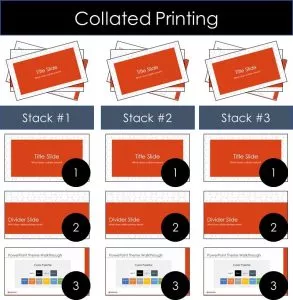
Or do you want to distribute your documents uncollated: 1-1-1, 2-2-2, 3-3-3 which is useful when distributing the various parts of your documents in a non-sequential order? Like if you are passing out specific exhibits.
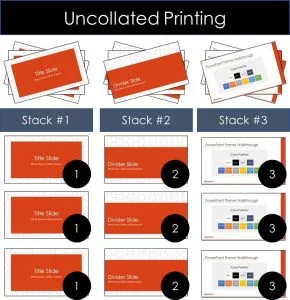
Both printing options print the entirety of your document; it’s just a matter of how the pages are stacked together. As you can see, if you choose the wrong method, manually sorting your files is going to be a major pain.
That’s why it’s important to understand these printing options BEFORE you print your document.
Below is an in-depth explanation of both the collated and uncollated printing options. You’ll also see how to switch between these two printing options in Microsoft Office.
NOTE: A rookie printing mistake is to print your files collated, and then manually separate them into uncollated stacks.
This can be an extremely time-intensive task if you are printing a large document. Furthermore, it’s completely avoidable if you simple understand the difference between collated and uncollated printing.
Table of Contents
What does collated printing mean?
Collated printing means that your documents print sequentially like a book or packet of information.
For example, what happens if you print 3 collated copies of a 3-slide PowerPoint presentation? Your presentation will print 3 copies of slides 1 through 3, as pictured below.
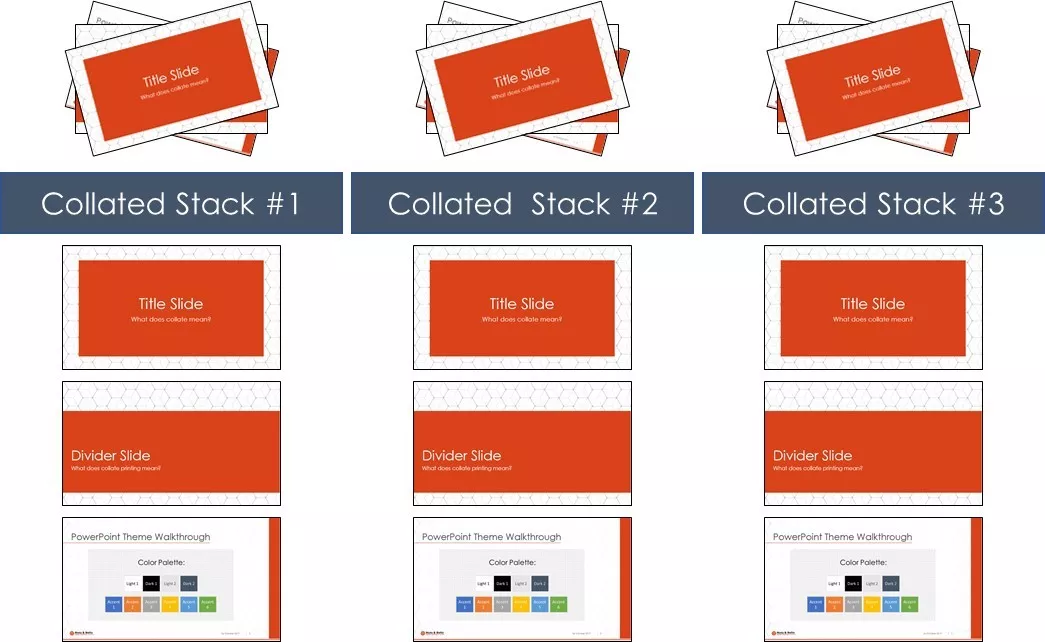
As a result, you’ll get the first stack with slides 1 through 3, the second stack with slides 1 through 3, and the third stack with slides 1 through 3.
This assumes that you want to distribute your document with the slides in sequential order like in an info packet, rather than printing each slide multiple times in a row.
Collated printing is the default printing option for all of your Microsoft Office documents (Word, Excel, PowerPoint etc.). Therefore, it is the printing option you’ll probably use 99% of the time.
That means the only time you need to worry about it, is when you want to print your files uncollated.
To see how to print PowerPoint with notes like this, read our notes guide here.
What does uncollated printing mean?
Uncollated printing means that your document pints page-by-page, in a non-sequential order.
This printing option is best when you want to distribute the pages of your document as individual handouts. These could be exhibits, application forms, or any other file you want to distribute in a non back-to-back order.
For example, if you print 3 uncollated copies of a 3-slide presentation, you will get 3 copies of each page printed on its own as pictured below.
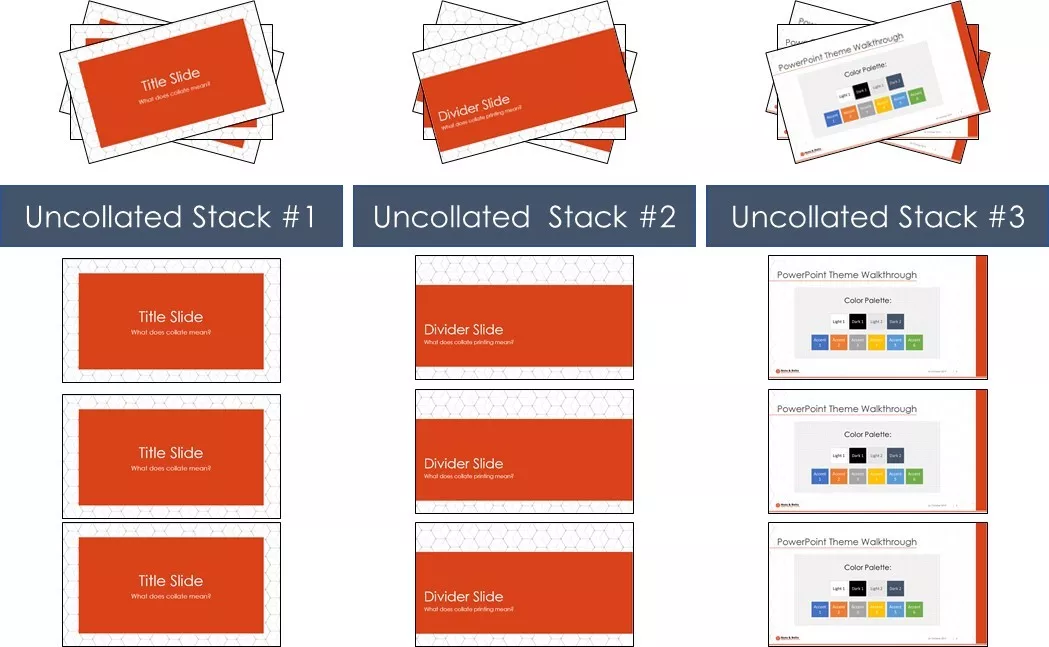
As a result, in stack one you’ll get 3 copies of slide 1, in stack two you’ll get 3 copies of slide 2, and in stack three you’ll get 3 copies of slide 3.
This allows you to quickly separate your files into stacks of pages to hand out individually. Perhaps one person only needs page 1, and someone else needs pages 2 and 3. Or perhaps you want to lay each stack out on a table and have people pick the pages they need or want.
This assumes that you want to distribute the sections of your document individually, not as a complete book or packet of information.
Uncollated printing is note the default printing option in Microsoft Office. Therefore, you will need to select this printing option in the Print dialog box as you print your document.
Test your knowledge with a printing riddle
Here’s a challenge to test your printing skills.
Printing riddle:
What’s the difference between printing one collated copy of your document and printing one uncollated copy of your document?
Answer:
None!
If you are printing just one copy of your file, there is no difference between the collated and uncollated printing options. To see the uncollated copies of your document stack up (1,1,1, 2,2,2, 3,3,3,) you need to print more than one copy of your file.
How to switch between collated and uncollated
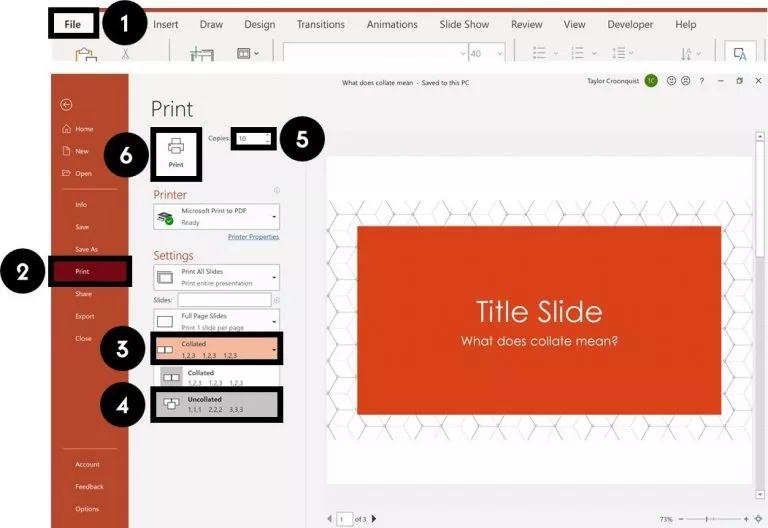
To print a Microsoft Office document using the Uncollated printing option, simply:
- Navigate to the File tab
- Select the Print dialog box
- Open the Collated printing drop down
- Select Uncollated
- Choose how many Copies you want
- Select Print
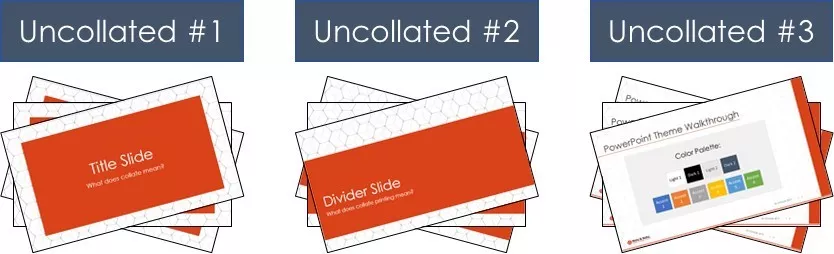
Just make sure that you select more than one copy. Remember, printing one uncollated copy of your document is the same as printing one collated copy of your document.
You can also use the printing shortcut to fast track to the Print dialog box. To do that, simply hit Ctrl + P on a PC or Cmd + P on a Mac.

Note: You can also use the Microsoft Print to PDF printer to save your files to your computer in the PDF file format.
To do that, simply open and select the Microsoft Print to PDF in the Printer drop down.
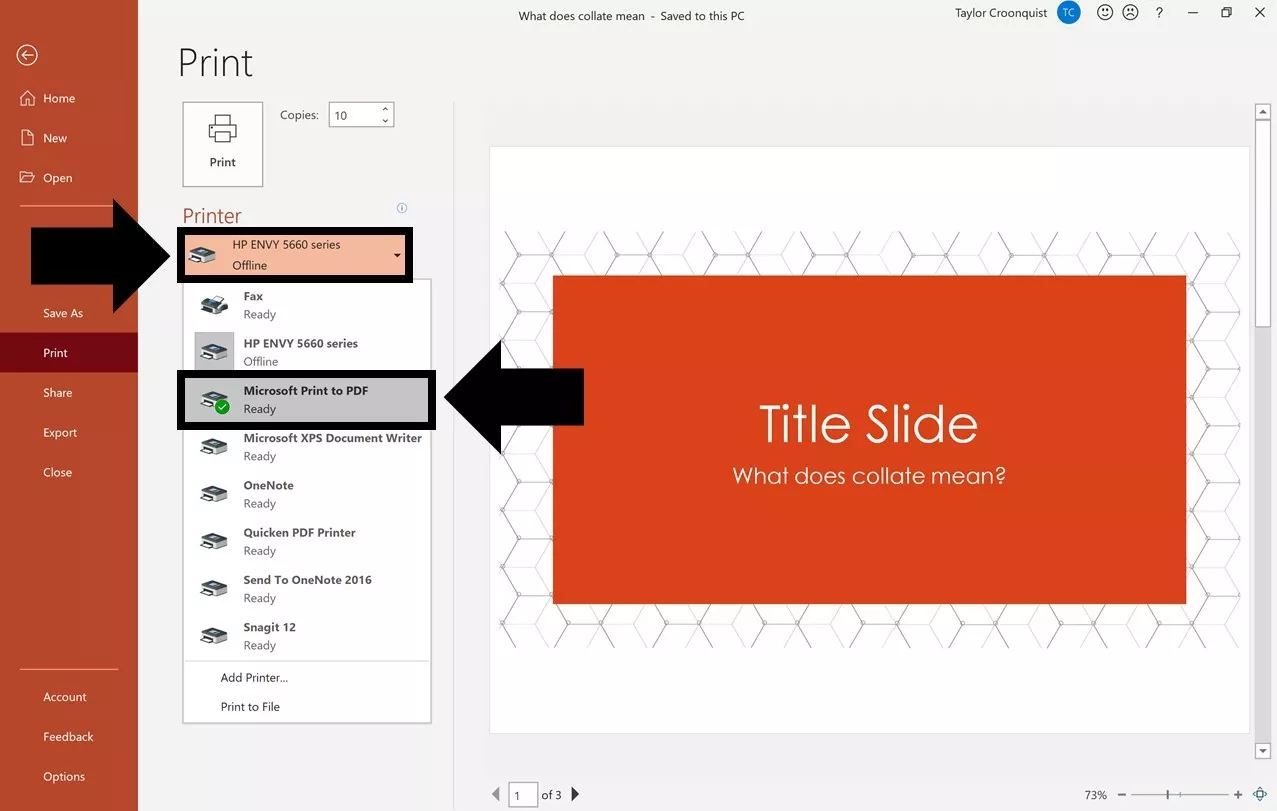
After clicking print, simply choose a place on your computer where you want to save your PDF. This allows you to distribute your files as PDFs before printing them.
To see an example of this and to learn how to convert PowerPoint into the PDF file format, read our article here.
Printing options conclusion
You now know more about the printing available to you than most professionals ever figure out on their own. Thankfully, this is not a complicated issue once you wrap your brain around what collate vs. uncollated printing means.
Just remember that the only time you need to worry about changing between these printing options, is when you specifically want the uncollated printing option. That’s because Microsoft Office documents always default to the collated option, which is how you will normally print your documents.
If you enjoyed this article, you can learn more about our PowerPoint training courses and other presentation resources by visiting us here
🔒 Unlock the PowerPoint Shortcuts Trusted by Industry Leaders KKR, American Express, HSBC, and More!
Join over 114,880 professionals from diverse fields including consulting, investment banking, advertising, marketing, sales, and business development who have supercharged their PowerPoint game with our proven methods.
✅ Customize compelling presentations effortlessly.
✅ Master time-saving techniques for faster deck creation.
✅ Boost your career prospects with top-notch PowerPoint skills.
Get FREE access to the Critical PowerPoint Shortcuts module of our premium training course by entering your name and email below.
DISCLAIMER: PC Users Only!
We respect your privacy and will keep your info safe and confidential.
